Database forms |
Overview |
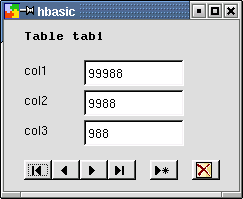
Prerequisites |
The database form wizard |
' load+open another form at runtime. Sub button1_clicked() form2.load() End Sub |
Create a new database form without the wizard |