Remote admin components |
Overview |
Installation |
|
|
Host list component |


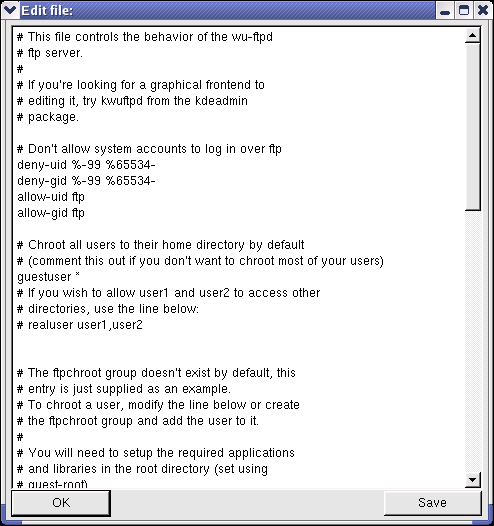
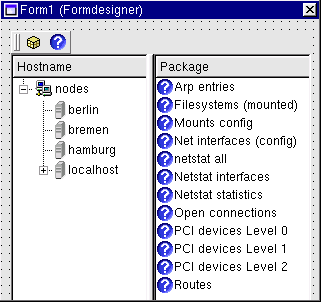
User and group editor |
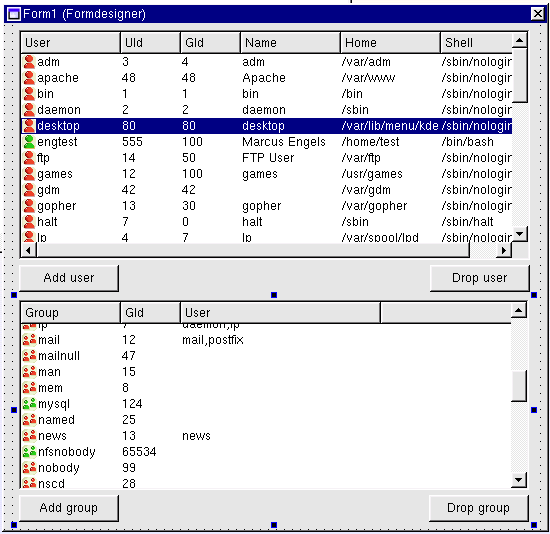
Startup services |
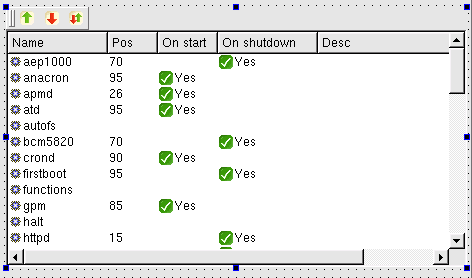
Xinetd services |


PAM configuration |
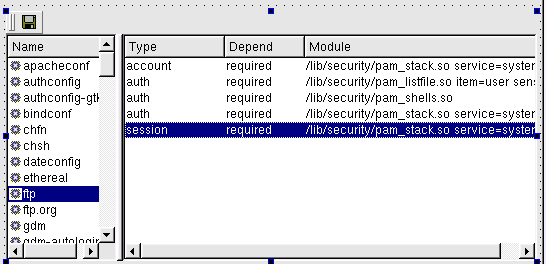
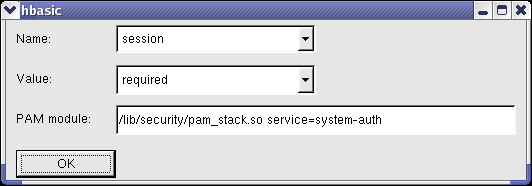
Display syslog |

Program example |
|